Potential HIB incidents can be submitted for consideration to a school district's administration via an online form provided by HIBster.
Who can use the form?
The form is public, so anyone with access to the URL will be able to share it as well as use it to submit an incident.
School districts utilize this form in different ways. Some share it only with school personnel, posting it on a web page accessible only to approved users after signing in. Other schools post is publicly in their school website, encouraging parents to use it to bring potential incidents to the attention of school staff. A good number of schools do both.
The online reporting form is designed to be used by anyone — school personnel, parents, community members, etc.
If someone that does not work for the school submits an incident, they will have the option of providing contact information. If that person wishes to remain anonymous, that Contact Info section can simply be left blank.
If the form is being used by a member of the school district, the user should include their contact information. Particularly important are the First Name, Last Name and Email fields. Fields that don't apply to school personnel, such as Address or Relationship, may be left blank.
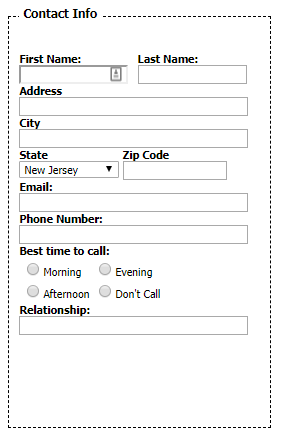
Is this a HIB?
The first page of the form is designed to help the user decide if the potential incident rises to the level of harassment, intimidation or bullying. After reading the various components of a HIB, the user can click the Continue... button to access the reporting form.
Using the form
The form is broken down into several sections, each asking for different information about the incident.
Only two fields are required to submit an incident:
Date of incident
The user must supply the date the incident occurred. If this is not known, the user should submit an informed estimate and the note later in the document that they are not positive about the exact date. If the incident has occurred multiple times, the user should supply the date of the first time the incident occurred and note later in the form that this has happened more than once.
School
The user must designate a school where the incident occurred. Selecting a school allows HIBster to notify the proper personnel.
All other fields are optional. However, anyone submitting an incident is encouraged to enter all relevant information. Here is a quick breakdown of each section.
General
The first section contains the two mandatory fields — Date of Incident and School — as well as information about the alleged victim and offenders.
Date of Incident* › The date the incident occurred. If this is not known, the user should submit an informed estimate and the note later in the document that they are not positive about the exact date. If the incident has occurred multiple times, the user should supply the date of the first time the incident occurred and note later in the form that this has happened more than once.
Time of Incident › The time the incident occurred. If this is not known, the user should submit an informed estimate and the note later in the document that they are not positive about the exact time.
School* › The school where the incident occurred. If this incident happened off campus, select the school the alleged target attends.
Target (Victim) › Include the name, gender and grade of the alleged victim.
Alleged Offender(s) › Include first and last name, if know. Enter the name, then click the green plus-button icon. This will save the alleged offender and then provide a space to enter another alleged offender, if necessary.
Contact Info › School personnel should always include their name and contact info. Community members may skip this section if they wish to remain anonymous.
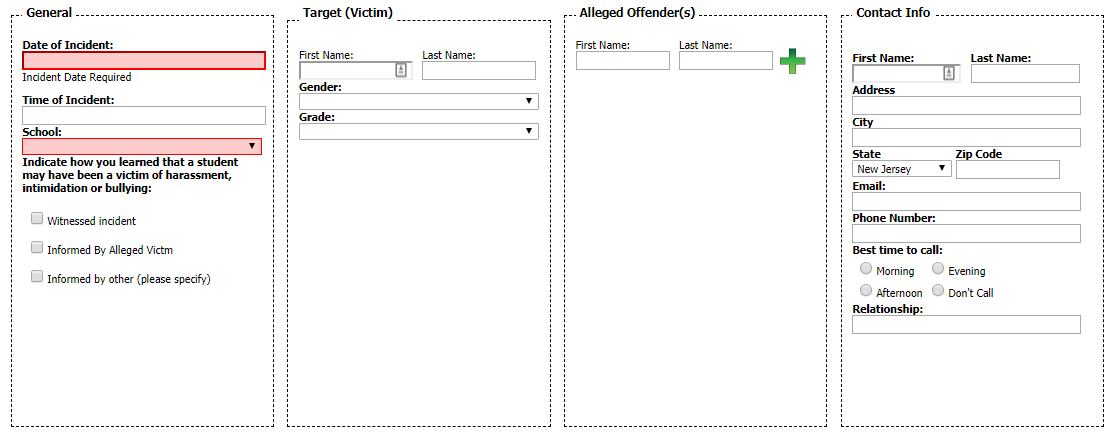
Classification
If the potential HIB fits any of the listed categories, the user should tick the box next to it. Users may select multiple classifications. The user may also tick the box next to the Other classification and enter additional categories that are not provided.
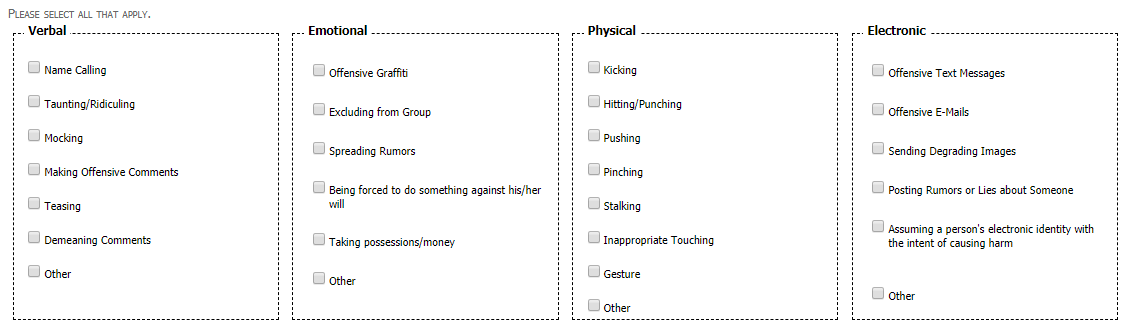
Location
Tick the box next to the location where the incident occurred. If the location is not known, this area may be skipped.
If the incident occurred at multiple locations, tick the box next to all that apply.
If the incident occurred at a location not listed, tick the box next to Other and enter the location.
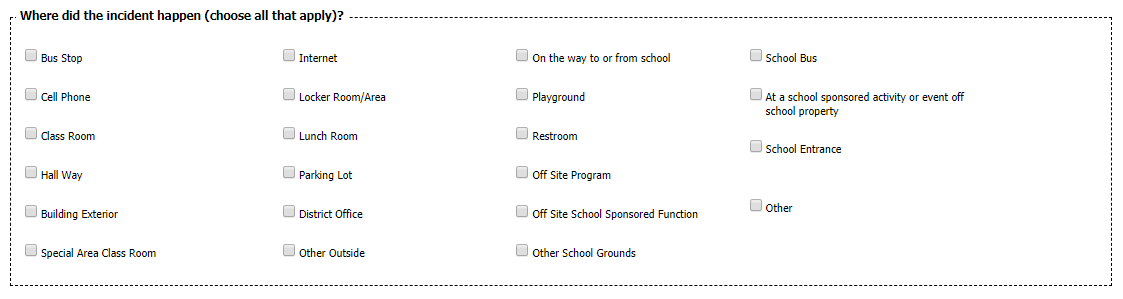
Witnesses
If there are any known witnesses, provide the first and last name.
If there are multiple witnesses, click the green plus-button icon to add additional witnesses
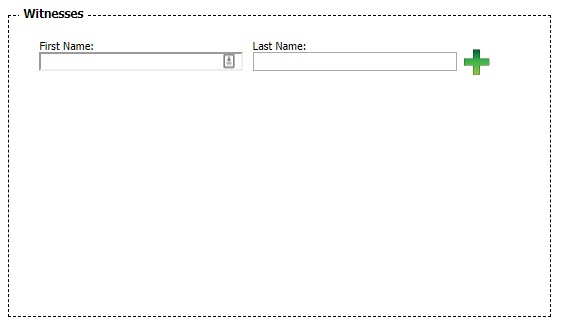
Evidence
If the user is in possession of any type of evidence, it should be notated here.
If the evidence is digital, the user will be able to submit it later in the form.
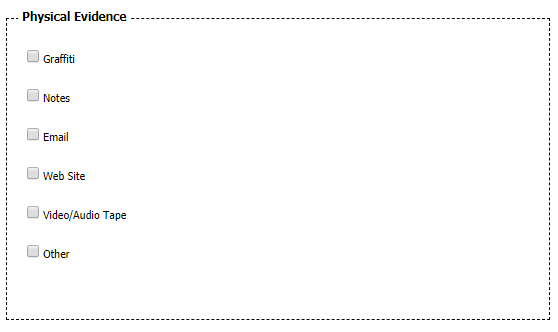
Motivation
If the user believes there was a motivation behind the incident, one should be selected from the list.
If the motivation is not listed, tick the box next to Other Motivation and then enter a new motivation.

Pictures and Videos
User can submit picture and videos using the Document Upload section. If the user checked the box for Evidence earlier in the form, images and/or videos can be added here.

Additional Information
If the user has any additional information that was not already included, it can be entered here.
This can include notes about the date and time of the incident, as mentioned previously, or just a summary of everything known about the incident. This area is designed for the user to communicate anything and everything that does not have a natural landing spot in the form.
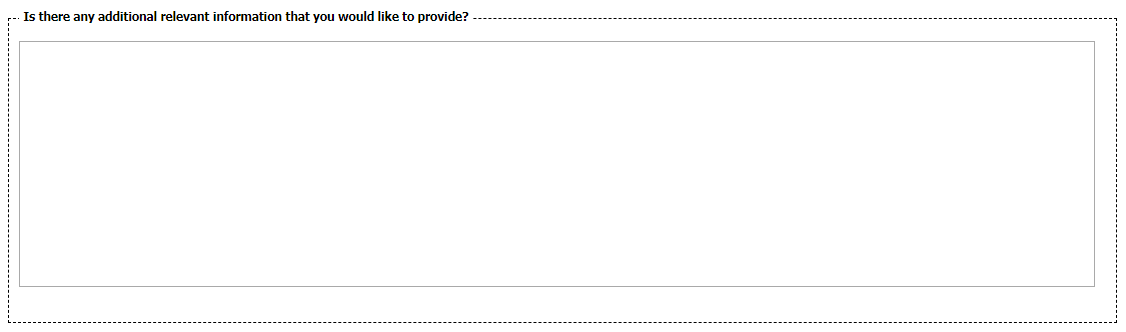
Once all fields have been completed, the user should click the Submit button to submit the incident to the school district.
Investigation
Once a user has submitted the incident, an email notification will be sent to the Principal(s) at the selected school as well as every Anti-Bullying Specialist at the selected school.
Those users can then log in to HIBster and go to the Pending tab. The Pending tab will list all incidents submitted through the Online Reporting Form that have not yet been processed.
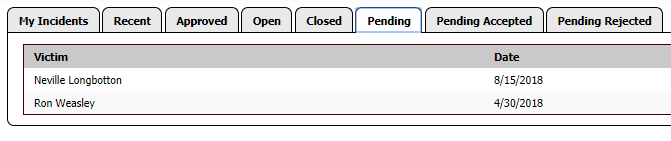
The Principal should review the submitted incident in the Pending tab, then make a determination on whether to proceed with an investigation.
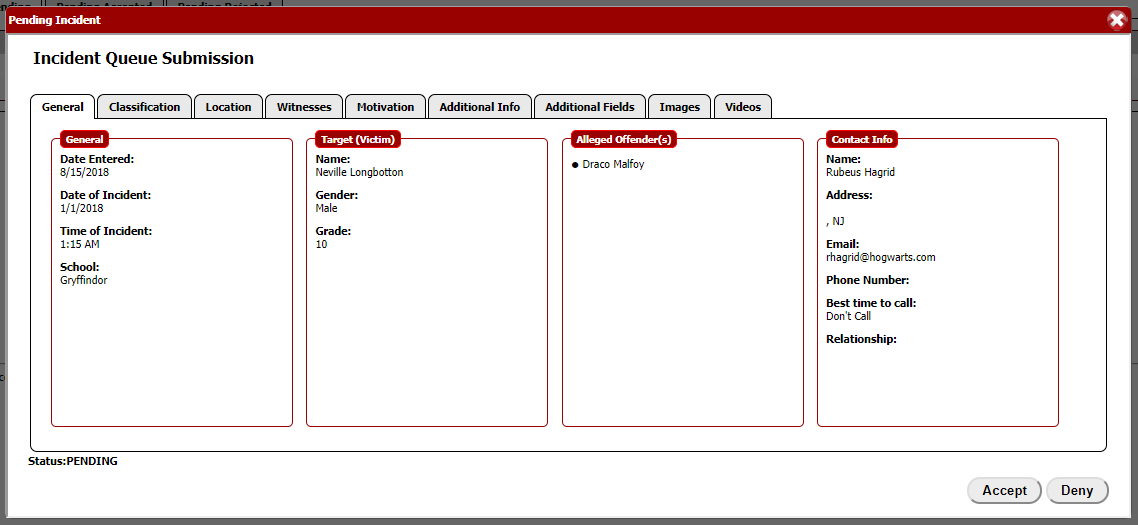
If no investigation will occur, the Principal should click the Deny button. This will move the incident to the Pending Rejected tab. No further action is necessary.
If the principal determines that an investigation is warranted, the Accept button should be clicked. This will move the incident to the Pending Accepted tab, where a copy of the initial submission will be stored. An incident will then be created using the data from the submission; it will be assigned to the Principal and moved to the My Incidents tab.
The principal should add any additional information they may have and then re-assign the incident to the Anti-Bullying Specialist that will be handling the investigation.
(Note: all Anti-Bullying Specialists at the school may also Accept or Deny a pending incident, just like the principal. HIBster recommends the principal make the determination, but Anti-Bullying Specialists are able to, if the school so chooses. Schools should discuss a workflow with their staff and then implement it.)
The investigation will then proceed as it usually would.
