If you know your password but want to change it
Changing a known password
Navigate to https://hib.hibster.com.
In the Login area, enter the current Username and Password and then click the Submit button.
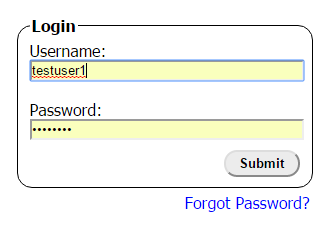
Once logged in, enter System Settings by clicking the icon of the gold and silver gears located in the red navigation menu.
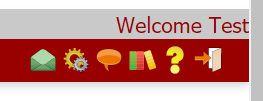
Note that the System Settings icon is available only from the home screen. If an incident is open, close the incident before attempting to access System Settings.
After clicking the System Settings icon, a pop-up window named Current User Settings will display.
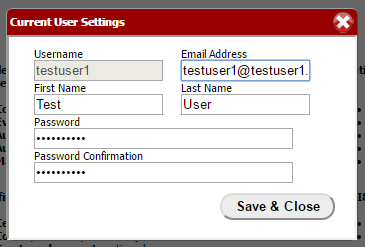
Clear the dots from the Password and Password Confirmation fields. Then enter a new password.
Password requirements:
- The same password must be entered in both the Password and the Password Confirmation fiel
- The password must be at least eight characters long
- The password must contain at least one capital letter
- The password must contain at least one number
To save the new password, click the Save & Close button.
On the next log-in attempt, enter the new password to sign in.
