Crate/Edit Plan Allows you to create the actual plan and applied individual interventions and best practices to the plan.
The page acts as a display for the best practices involved, By clicking on an individual best practice you can manage individual best practices.
Once the plan is finalized or approved, the plan can no longer be edited and you will need to revise, create an exit plan or an annual plan.
To edit the plan, Select the Select best practice button which will allow you to modify every aspect of the best practice.
To preview the plan and see how it looks, Click the generate plan icon. This will not finalize or approve the plan.
Fields and Controls-
Create/Edit Plan- In order to edit the best practices included in the plan, Click on the Create/Edit button and you will be redirected to the Choose Best Practice page.
Sensitive Check Box- By checking this off, the measurable behavior will be removed by the printable plan in the case that there is sensitive information that should not be included for the recipient of the plan.
Cumulative Check Box- By checking this off, The plan will include a list of the implemented plans based on the existing ratings for the plan instead of just the averages.
(Smart) Goal- Goal to be populated on the document and plan.
Create/Edit Plan- In order to edit the best practices included in the plan, Click on the Create/Edit button and you will be redirected to the Choose Best Practice page.
Sensitive Check Box- By checking this off, the measurable behavior will be removed by the printable plan in the case that there is sensitive information that should not be included for the recipient of the plan.
Cumulative Check Box- By checking this off, The plan will include a list of the implemented plans based on the existing ratings for the plan instead of just the averages.
(Smart) Goal- Goal to be populated on the document and plan.
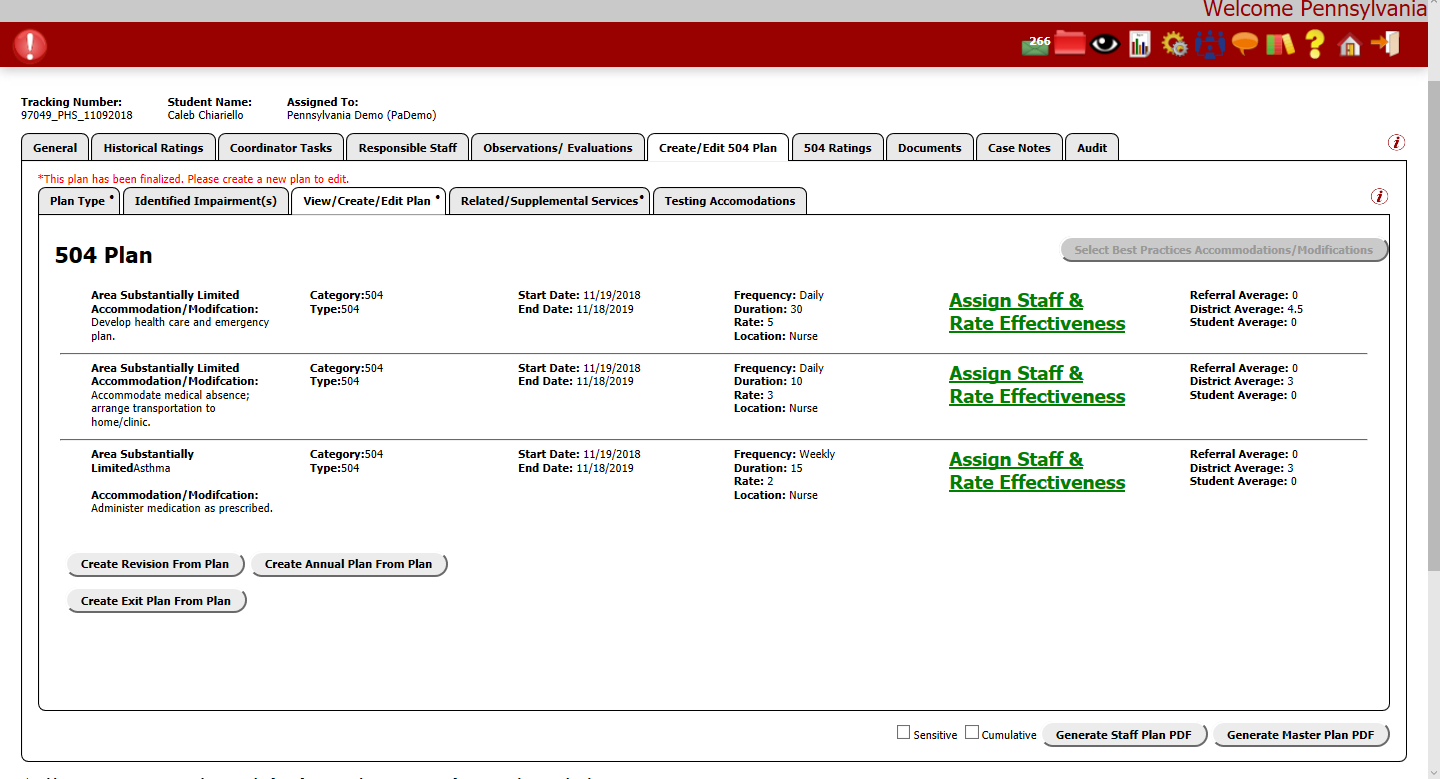
By select an individual plan, You will be able to edit what applies to it.
be sure to check off individual users and the areas substantially limited or the areas of difficulty.
Both the Areas of difficulty and assigners are populated for the information in the previous screen. in order to add more assignees or areas of difficulty, Move back to the plan and they will be available to select.
This popup will reflect what is generated on the plan.
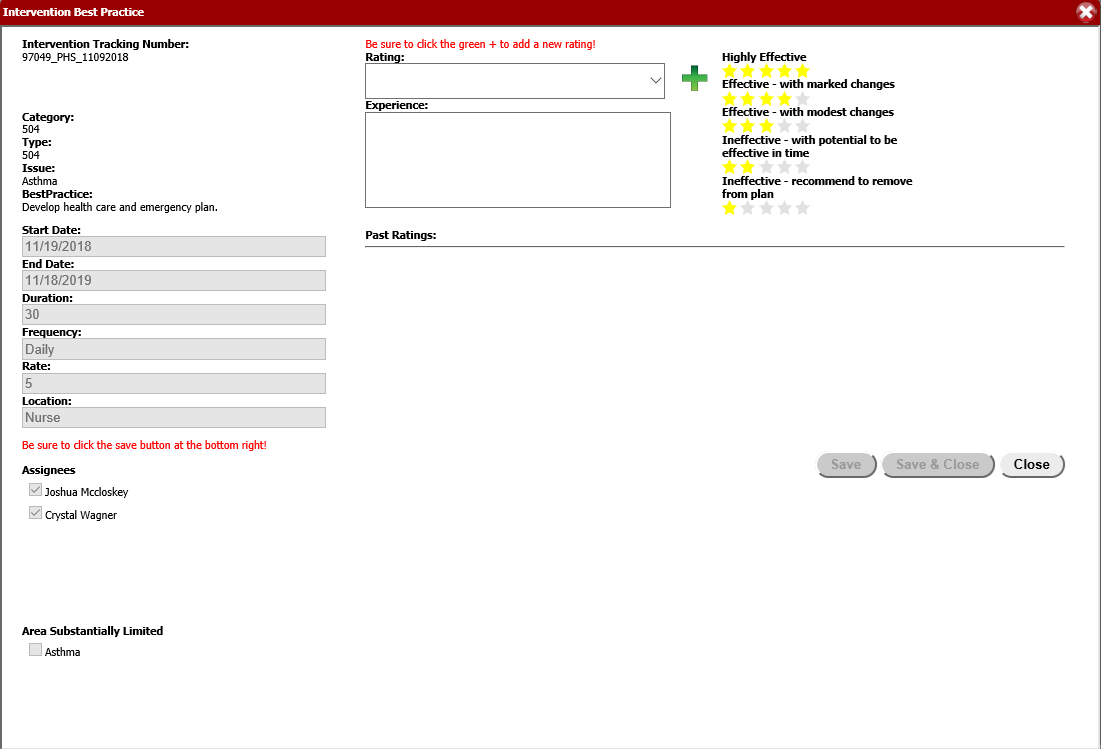
To rate the plan, Select the rating, Add the experience in a short paragraph and select the green plus button.
Do not hit the save or save and continue, This is to save the areas of difficulty and areas substantially limited.
