The user assigned to an intervention may allow other users access to that intervention. This is done via the Add Staff to I&RS tab.
There are two ways to add staff to an intervention: by adding one user at a time or creating a group of users that can then be added to different interventions.
Only a System Administrator can create a Custom User Group. This is done via System Settings.
Create the Custom User Group
To create a Custom User Group, go to System Settings › Other Options › Custom User Groups.
If this is the first time creating a Custom User Group, the page will be empty.
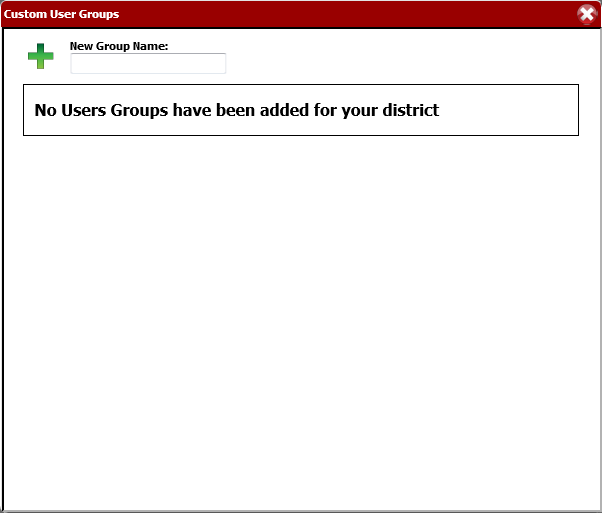
To create the new Custom User Group, first give it a name. Enter the name for your team in the field labeled New Group Name. Then click the icon of the green plus button. This will name and create the group. The new group will now be listed below, in the area for available groups.
Add Staff to the Custom User Group
To add staff to a group, click on the desired Custom User Group from the list. This will display the Group Members area.
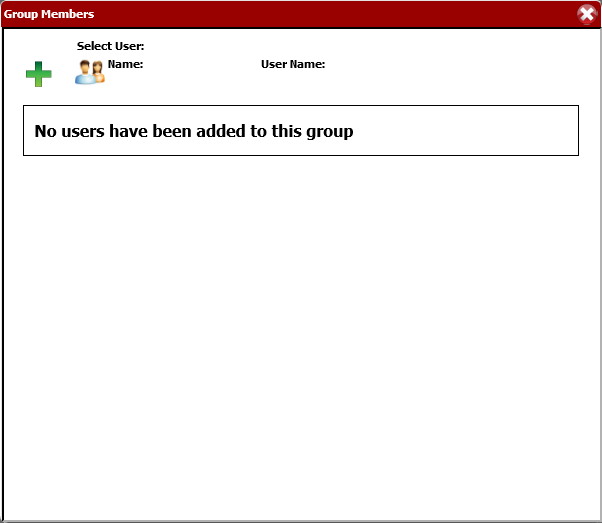
To add a new member, locate the Select User area and click the blue and orange people icon.
In the Find Teacher box that pops up, either do a search for the desired user or click the Search button to display every available user in the district. The search can also be limited to just a single school by using the School drop-down menu.
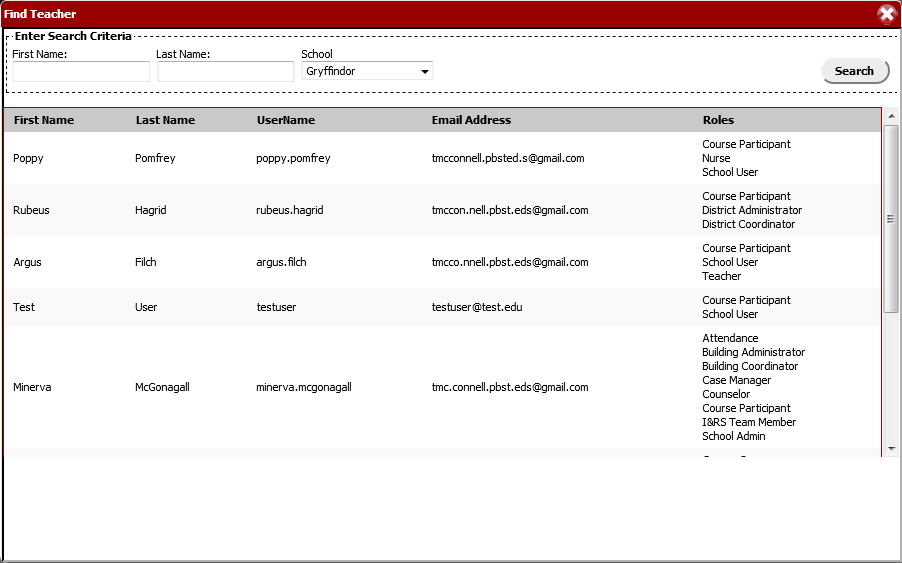
Click on the user that will be added to the account. This will add the user to the Select User are back in the Group Members area.
To add the user to the group, click the green plus button. The user is now added ans saved to the group.
To add additional members, repeat the process. There is no way to bulk add users; they must be added individually.
To delete a member of the group, simply click the red X next to their name.
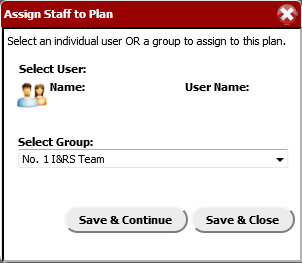
Once all of the members are added, click the red X button in the top-right corner. This will save and close the Group Members area. (A pop-up saying that all unsaved work will be lost will display, but it can be ignored.)
Now that the group has been created, close out of System Settings and go to the intervention.
Add users to the intervention
Open an intervention and go to the Add Staff to I&RS tab.
In the top-right corner is a green plus-button icon; clicking it displays the Assign Staff to Plan window.
To assign the Custom User Group to this intervention, select the group from the Select Group drop-down menu. Then click the Save & Close button.
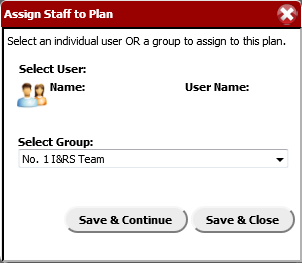
All staff members from the group are now added to the intervention.
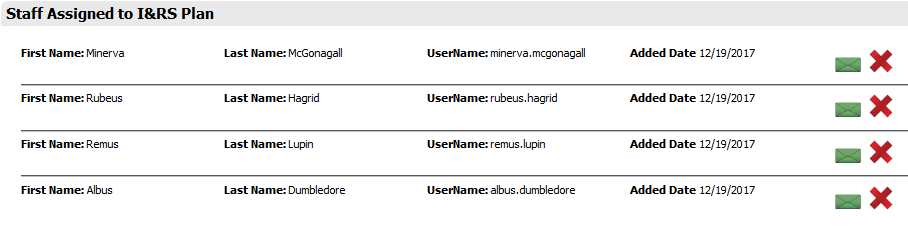
To send those users a message that they have been added, click the green envelope in the top-right corner.
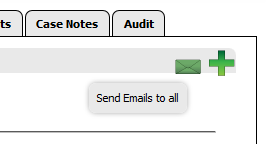
To send a message to an individual user, click the green envelope next to their name.
To remove a user from the intervention, click the red X next to their name.
